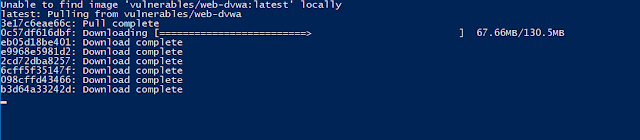via The Hacker News
Monday, May 18, 2020
Effective Business Continuity Plans Require CISOs To Rethink WAN Connectivity
As more businesses leverage remote, mobile, and temporary workforces, the elements of business continuity planning are evolving and requiring that IT professionals look deep into the nuts and bolts of connectivity. CISOs and their team members are facing new challenges each and every day, many of which have been driven by digital transformation, as well as the adoption of other
via The Hacker News
via The Hacker News
Learning Web Pentesting With DVWA Part 1: Installation
In this tutorial series I'm going to walk you through the damn vulnerable web application (DVWA) which is damn vulnerable. Its main goal according to the creators is "to aid security professionals to test thier skills and tools in a legal environment, help web developers better understand the process of securing web applications and to aid both students & teachers to learn about web application security in a controlled class room environment."
I am going to install DVWA in docker so the prerequisite for this tutorial will be an installation of docker (Docker is not the only way to install DVWA but if you have docker already installed then it may be the easiest way to install DVWA).
To install DVWA in docker run your docker deamon if it's not running already and open a terminal or powershell and type:
docker rum --rm -it -p 8080:80 vulnerables/web-dvwa
It will take some time to pull the image from docker hub depending on your internet speed and after it is complete it will start the dvwa application. In the command we have mapped the image instance's port 80 to our hosts port 8080 so we should be able to access the web application from our host at http://localhost:8080
Now open your favorite web browser and go to http://localhost:8080
You should be prompted with a login screen like this:
login with these creds:
username: admin
password: password
After login you'll see a database setup page since this is our first run. Click on Create / Reset Database button at the bottom. It will setup database and redirect you to login page. Now login again and you'll see a welcome page.
Now click on DVWA Security link at the bottom of the page navigation and make sure the security level is set to Low. If it is not click on the dropdown, select Low and then click submit.
Now our setup is complete, so lets try a simple SQL attack to get a taste of whats about to come.
Click on SQL Injection in navigation menu.
You'll be presented with a small form which accepts User ID.
Enter a single quote (') in the User ID input field and click Submit.
You'll see an SQL error like this:
From the error message we can determine that the server has a MariaDB database and we can see the point of injection.
Since there are many quotes we are not able to determine the exact location of our injection. Lets add some text after our single quote to see exactly where our injection point is.
Now I am going to enter 'khan in the User ID field and click Submit.
Now we can see exactly where the point of injection is. Determining the point of injection is very important for a successful SQL injection and is sometimes very hard too, though it might not be that much useful here in this exercise.
Now lets try the very basic SQL Injection attack.
In the User ID field enter ' or 1=1-- - and click Submit.
We will explain what is going on here in the next article.
References:-
1. DVWA Official Website: http://www.dvwa.co.uk/
More articles
Subscribe to:
Comments (Atom)